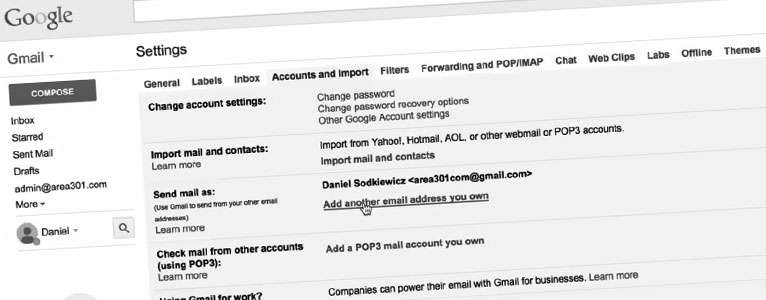
When clients ask how to easily access their business email without using the default app provided by their hosting service, I always recommend the Gmail interface. Gmail allows you to access your company domain email directly from your personal Gmail account, and when using the process I outline below, Google Apps for Business is not required.
Setting up Gmail with a business domain can be challenging for non tech-savvy clients. To help with this problem, I have created a step by step “Guide to Setting-Up Gmail”, and now whenever a client needs this information I send them my PDF guide and How-to video.
Step by step video example (no-sound, clients-sharable friendly)
How to use the template
- In the instruction template, I marked in red the places which you need to enter your information (POP 3, SMTP addresses, ports, passwords). This information should be available from the settings panel of your hosting (I have included a sample screen shot below).
- During the Gmail client configuration process, you will need to access your email through your current web hosting client. (access is typically via: webmail.domain.com) Gmail will send a confirmation email with a confirmation code, and you will need to retrieve that code and enter the number into the Gmail settings panel to complete the process.
Some more goodies?
I am slowly giving away many of the goodies from my collection which I have created over the years as a web designer. Sign up for the mailing list below to get more free give-aways.
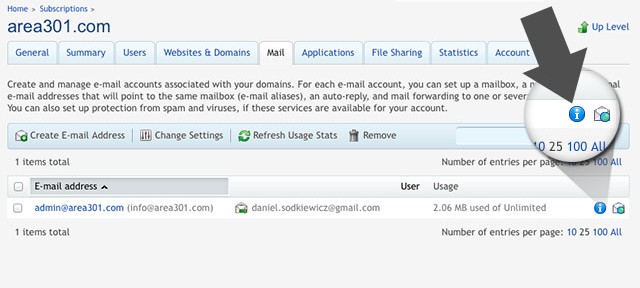
You must belogged in to post a comment.